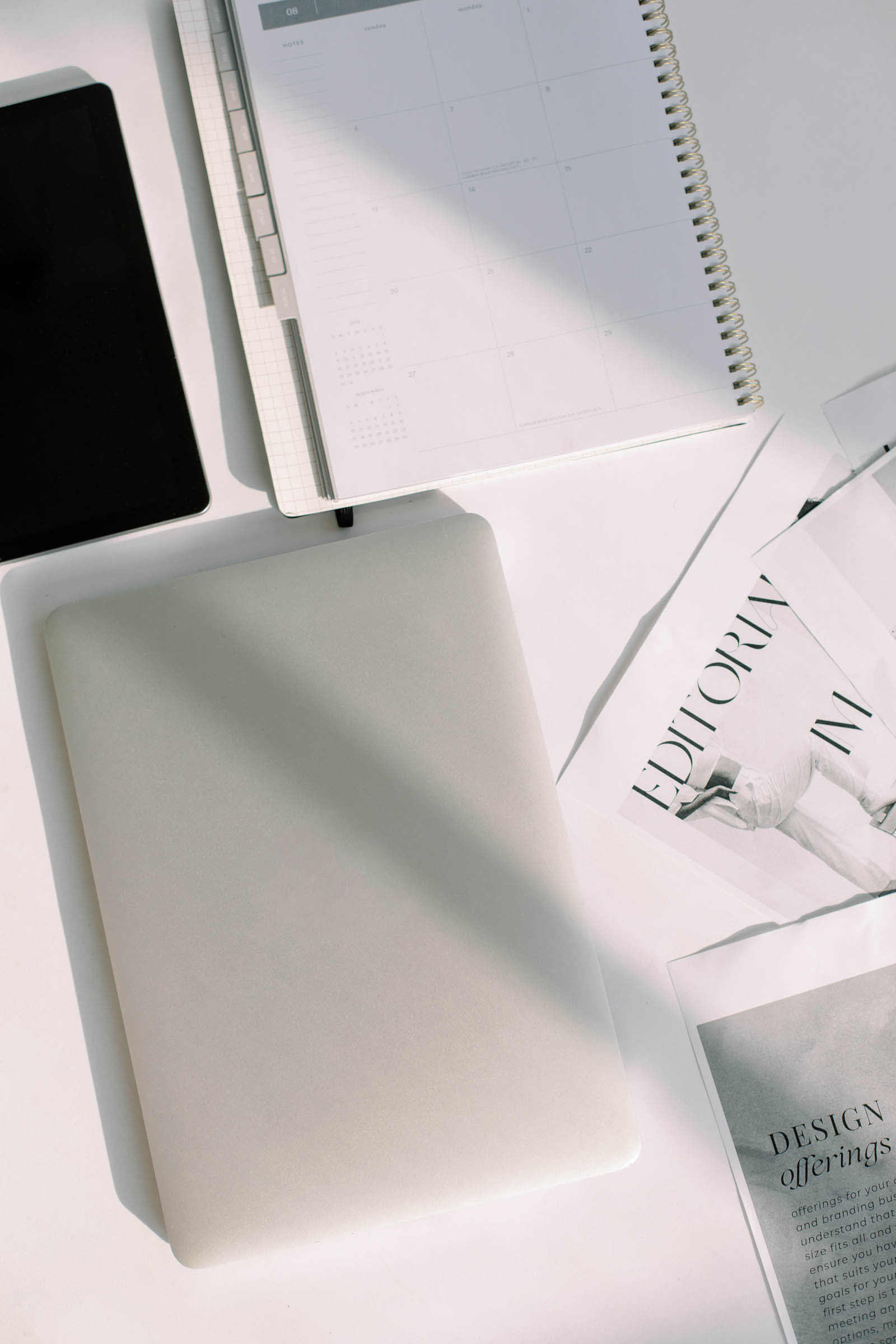When it comes to SEO, you might feel lost on how to make sure your Showit website ranks highly on Google and other search engines. With a little effort and diligence I’m confident anyone with a Showit website can rank on page 1.
…But before I go too much deeper on this topic, I want to set the record straight on something.
You may have heard that certain website platforms aren’t good for SEO, but this is just not true. In all my experience as web designer, I’ve found that your SEO rankings have much less to do with your website platform and more to do with how you’ve implemented SEO on your site.
That being said, there are definitely some actions you can take that will help you optimize your Showit website and give you best chance at ranking. If you want all the details, keep reading, or watch the video below for a highlight reel of the tips in this post.
Keep in mind, before you start optimizing your website and its pages, you’ll want to make sure you do proper keyword research first. Read this post for our tips on keyword research strategies.
1. Update Your Page SEO Settings in Showit
This is one of the most basic steps you can take to start optimizing your Showit website. Your page SEO includes:
- SEO Page Title – the headline for a webpage that is displayed prominently in search engine results pages (SERPs)
- Meta Description – a brief summary of a webpage’s content that appears below the SEO Page Title in search engine results pages (SERPs).
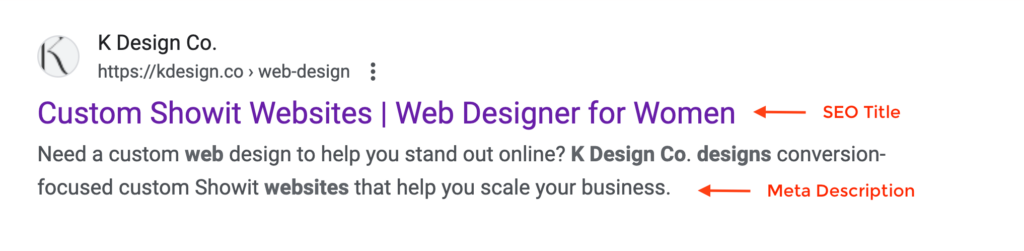
To update your SEO page settings in Showit, use the left navigation menu to go the page you would like to update. Then enter in your SEO Title and Meta Description in the fields provided.
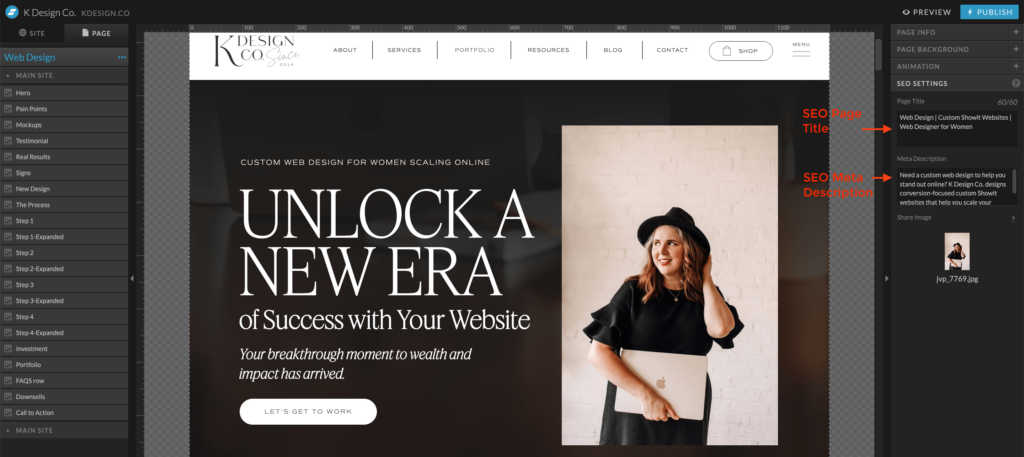
Pro Tip: Occasionally you may notice that the Page Title you enter into Showit does not the match the one showing up in search results… so what gives?
There could be two things actually happening here:
- If you’ve recently made this change, don’t expect search results to update immediately. Depending on how often Google indexes your site, this could take anywhere from a few days to a few weeks.
- Sometimes Google changes the SEO title of the page if it thinks that a user might be more likely to click on it using a slightly different variation. That might mean that Googles is using other text from that page as a title or truncating it or otherwise tweaking your content. There isn’t much you can do about this.
Tools for Easier SEO Writing
There are a few tools that I use that make writing my SEO page title and meta description a little easier if I’m batching several pages at once:
- Google Sheets – Organize your SEO data in a Google spreadsheet so that you can implement it quicker for multiple pages
- MetaTags.io – This handy tool helps to visualize your content in a SERP mockup to be sure it’s not truncated
- ChatGPT – Can help with writing simple, click-worthy descriptions that optimize for your keyword
2. Utilize Headings & Subheadings for SEO
You may not have known this, but in Showit, every text element comes with a pre-defined HTML Text Tag assigned to it. These tags tell Google and other search engines, essentially how important that particular piece of content is to understanding the page.
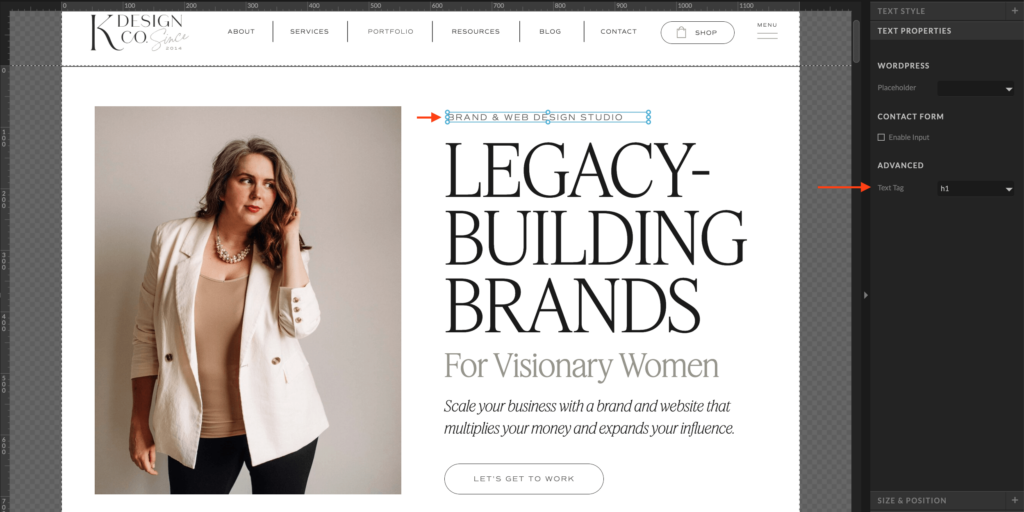
Here is a list of the type of HTML Text Tags that Showit uses:
- h1 – Heading 1 – Page titles
- h2 – Heading 2 – Subheadings or blog titles
- h3 – Heading 3 – Any other relevant titles / heading
- nav – Navigation menu links
- p – Standard paragraph text
- div – Text design elements
Most of the tags are assigned by default based on the type of text element you’ve placed on the page inside of the Showit builder ie. Title, Subheading, Heading or Paragraph. However, you can easily change the default text tag by clicking on the element and selecting the dropdown under the Text Properties Menu > Text Tag
For example, your h1 should be reserved for only the most important heading on your page (not necessarily the biggest) that describes the main topic. H2s and h3s can be for lesser important elements.
Why your HTML text tags matter?
If you don’t pay attention to your HTML text tags during the design process, then your website could become a bit of a mess in terms of how web crawlers are interpreting your content.
For example, if you copied and pasted a text box with an H1 tag on it on different sections throughout your site, Google might be confused about which heading is actually the most important and this could make it harder to rank for the content that you initially intended to be most important.
What if I’m not sure what HTML text tags my site is using?
While you could simply click all of the text boxes on every section and page of your site… this would be incredibly tedious. I like to use a simple browser extension called Headings Map that makes this process go a lot faster.
Once you install the extension you can get a quick behind-the-scenes view of all the headings on any website page. Then use this as a guide to update any mislabeled text tags in Showit with a more targeted approach.
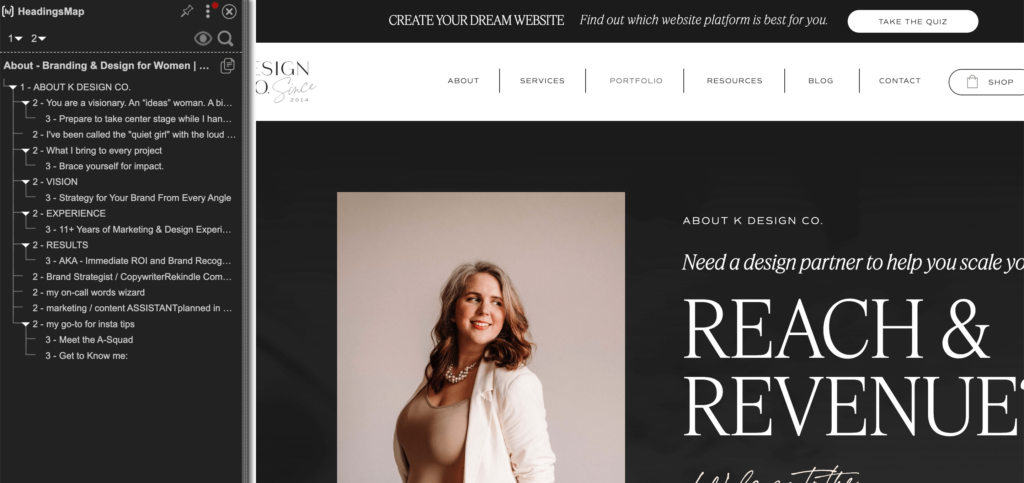
3. Add Alt Text to Your Images
Alt text is a written description of an image that helps web crawlers and people with disabilities interpret what content is on your page. Usually Alt text will be less than 125 characters to ensure it is quickly readable.
In Showit, adding Alt text is fairly straightforward. Simply click on any image on your page and then type your Alt text under the Image Settings > Description field.
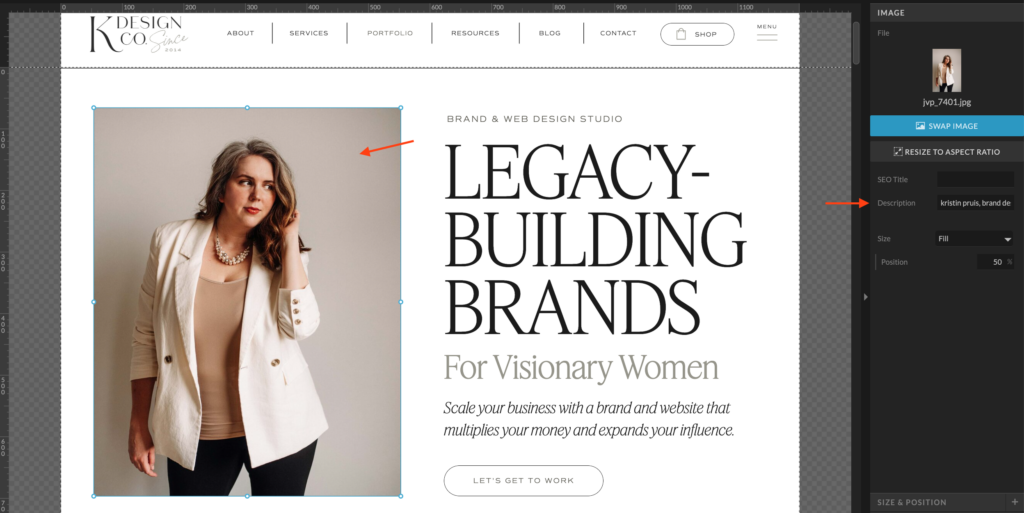
Notice that there are actually two fields, but the Description field is actually more significant when it comes to SEO (Don’t blame me for these labels… I know it may seem counterintuitive):
- SEO Title – An administrative label, short caption or tool tip that displays on hover in some browsers
- Description – A descriptive string of text that accurately describes an image in brief detail
Make sure when you write Alt text to include relevant keywords to help support optimization of your page, but don’t add or stuff keywords into your description that aren’t actually relevant to what the image is showing.
Related Post: Read this post for more best practices on writing Alt text for your website.
4. Write Your Page Content with SEO in Mind Too!
If you only define your page SEO and headings in Showit, that’s a good start, but to take your optimization a step further, you really need to make sure the main content of your page also aligns with your target keyword or phrase.
There isn’t a single formula or way to approach writing your content with SEO in mind. In some cases, it might make sense to hire a website copywriter who can help you with this. If you’re looking for more of a DIY approach, there are a few guidelines you can follow.
- Keep keyword density in mind: Keyword density refers to the percentage of times a keyword appears compared to the total number of words on a page. Aim for a natural keyword density that feels organic and not forced ie. An ideal keyword density is 1-2% and would mean your keyword (or keyword variation) is used 10-20 times throughout your post, including any headings.
- Avoid keyword stuffing: Aim to create content that actually provides value to your audience and answers their questions or solves their problems. Avoid overusing keywords, which can negatively impact your SEO efforts and readability. Instead, focus on incorporating your keyword naturally throughout your content in relevant contexts.
- Write for humans, not just search engines: While it’s important to optimize your content for search engines, ultimately, you’re writing for human readers 😉 Focus on providing value, solving problems, and engaging your audience, rather than solely focusing on SEO metrics.
5. Start Blogging
The math is simple… the more pages you have on your site, the more opportunities you have to get found by someone searching on Google. That’s why blogging is one of the best ways to grow your organic traffic.
If you’re thinking that blogging is just a waste of time in 2024, let me tell you why you’re wrong.
Of the 25k visitors I get per month to my site, about 90% of those are to blog posts I have written over the years. I have no doubt that without a blog, I would have significantly less foot traffic to my site and a much smaller email list. Organic traffic also accounts for about 50% of my client inquiries as well so blogging and my SEO strategy contribute directly to the bottom line of my business.
Here’s a look at my traffic over the past 12+ months thanks to my blog:
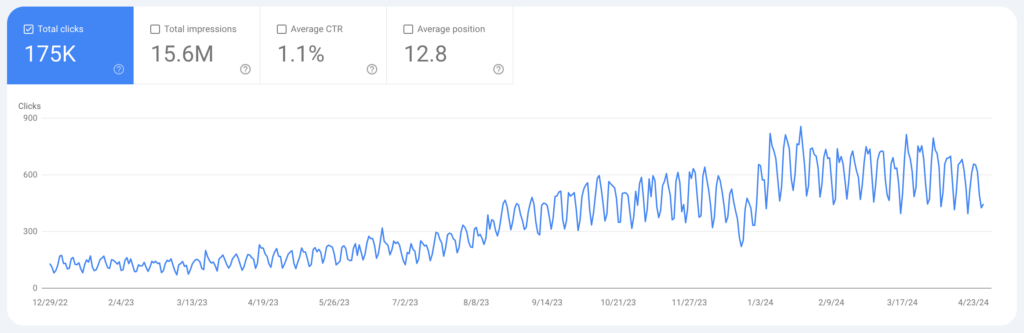
Since Showit works with WordPress, you can easily start a blog leveraging the built-in tools on either the Basic Blog Showit Plan* or the Advanced Blog Plan.
Plugins & Apps for SEO
Getting traffic from blogging doesn’t happen by accident though. There are a few tools that I use that help me write my blog content and ensure it’s optimized for what people are actually searching for.
- Yoast SEO (free) – this plugin is a great way to get acquainted with SEO best practices as it gives guidelines for every blog post you write directly in WordPress. While meeting these criteria doesn’t guarantee that you’ll hit the first page of search results, it does offer a helping hand.
- Ahrefs (paid) – this app is specifically designed for keyword research and can be used for any Showit site page, not just your blog. It gives you a great birds-eye view of your SEO performance and can help you track your rankings long term. Investing in a paid KWR tools has been a game-changer in the results I have been able to achieve with SEO.
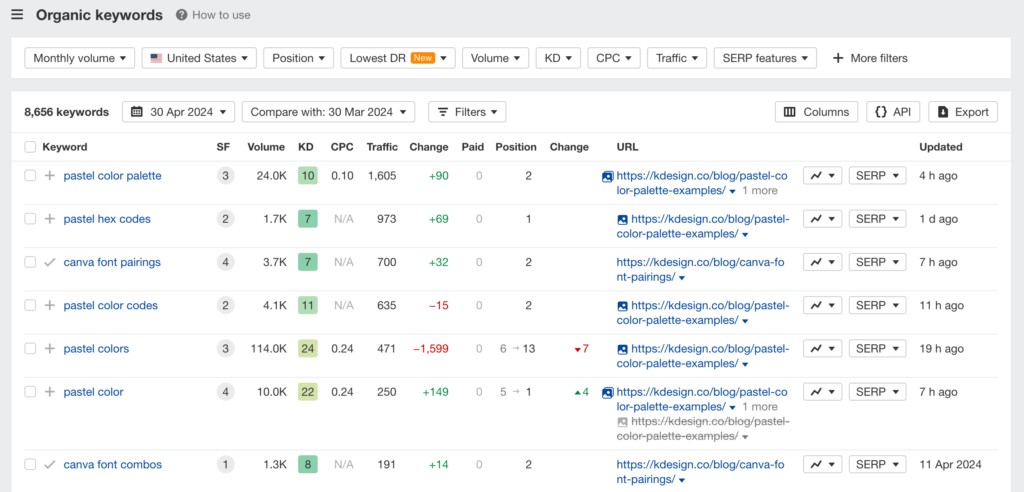
6. Use Google’s Free Tools to Track & Monitor SEO
Most people forget about these steps, but they are relatively easy to do and won’t cost anything but a few minutes of your time to setup.
Once you’ve got your Showit site page settings, headings and content optimized for SEO you’ll want to make sure you setup Google Analytics & Google Search Console.
- Google Analytics -This is a free data analytics program that can help you monitor how visitors are interacting with your site and where they are coming from.
- Google Search Console – This is where you can submit your sitemap to Google as a reference for the index of all your site pages and monitor your website’s search perfomance.
While both Google Search Console and Google Analytics offer data insights about your website, each focuses on a different aspect of performance. Specifically, Google Search Console helps with optimizing for search visibility, while Google Analytics gives you insights about user behavior and website traffic as a whole, not just search. Using these tools together, can give you a more holistic view of your website’s performance and help you make informed decisions based on real-time data.
Related Post: The Most Important Google Analytics Metric You Can’t Afford to Ignore
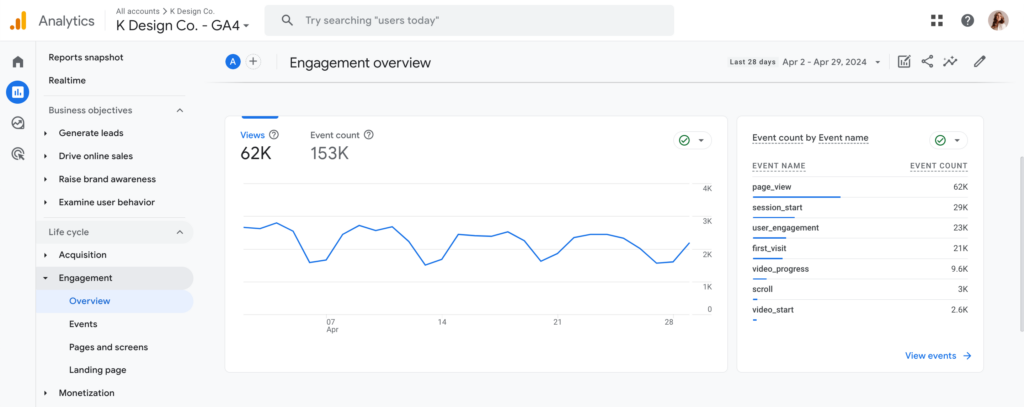
How to Link Your Google Analytics Account to Your Showit Website
- Visit Google Analytics to create a new account. You need to have a Gmail or Google account in order to set this up, however, you can link any email address to create a free Google account.
- In the Admin panel on the left, click Create > Account
- Enter in an account name, for example your brand / business name.
- Click Next to add a property to your account.
- Enter a name for your property (ie. “My Business Website”)
- Next, you’ll need to enter your timezone, currency, business size and answer a few questions about how you intend to use analytics.
- Click Create to accept the Analytics Terms of Service and the Data Processing Amendment and to continue to the next step.
- Now, you will need to create a Data Stream to start collecting data and get your unique analytics Measurement ID. Click what time of stream you want to create: Web
- Enter the URL of your Showit website ie. “mywebsite.com”
- When prompted, select enhanced measurement to automatically collects page views and other events.
- Then click Create stream.
- Under your newly created stream, you should be able to view the details of your stream and copy the Measurement ID given, an 11-digit code with the syntax ‘G-XXXXXXXXXX’
- Finally, paste your Measurement ID into Showit under Site Settings > Third Party tab in the Measurement ID field and click Close & Publish to start collecting data
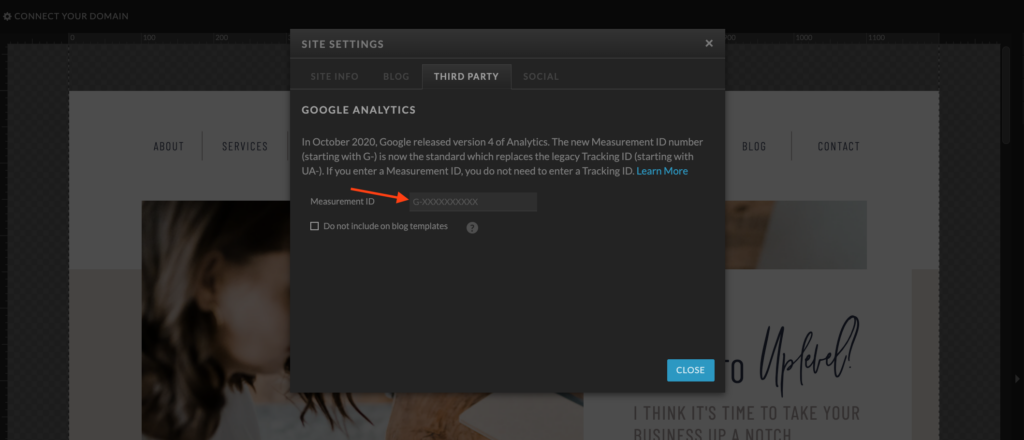
How to Add your Showit Site to Google Search Console
After you’ve set up your Google Analytics account, it’s time to create a Google Search Console property for your website.
- Visit Google Search Console to create your new account. This also must be connected with an existing Google or Gmail account.
- Then you must verify that you own your domain/website. This can be done by adding a bit of code to your Showit website or verifying through a TXT record created within your DNS settings from your domain provider. (To verify through Showit, copy and paste the code GSC provides into the Custom Head HTML field under the Advanced Settings tab of your homepage.)
- Once you have verified your domain ownership, your site will start collecting data immediately and you will be able to preview your search performance in just a few days.
- You can now submit your sitemap by clicking on Sitemap from the left-hand menu.
- At the top of the Sitemaps page, enter in the URL for your sitemap. Your Showit sitemap will include an index of all URLs from Showit that are static pages and will be something like this: https://yoursite.com/siteinfo.xml
- If you also have WordPress pages or a blog you’ll want to enter a sitemap URL for those pages and posts as well. I use Yoast to construct a sitemap of all my WordPress pages/posts and those URLs typically look like this: https://yoursite.com/page-sitemap.xml or https://yoursite.com/post-sitemap.xml
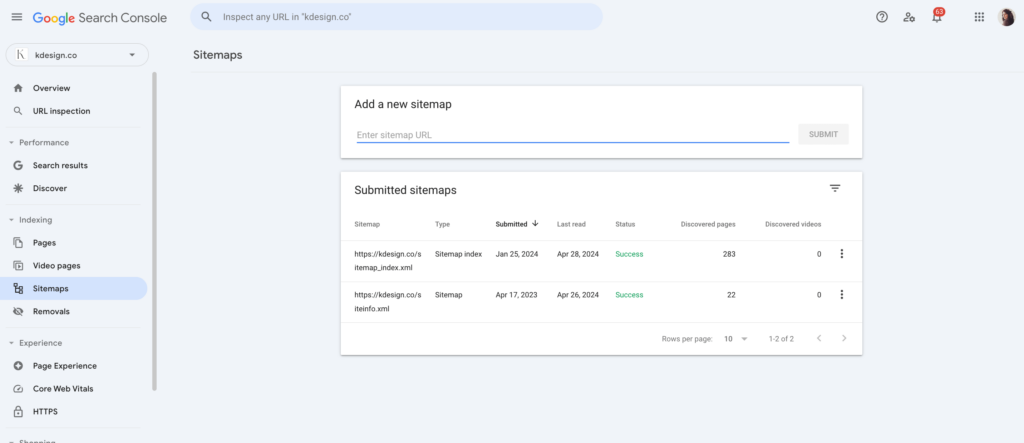
Implement Off-Page SEO Strategies
Beyond on-page optimization, you can explore off-page SEO tactics to boost your Showit website’s authority and credibility. This includes things like link building, and social media promotion to enhance your site’s visibility in search results but we’ll save those topics for another blog post 😉
With these Showit SEO secrets in your arsenal, hopefully you now feel equipped to take your Showit website to page 1 of search results.
If you need one-on-one support, to help with optimizing your Showit website, I’d love to offer help. Reach out to me here and let’s talk about your SEO goals.