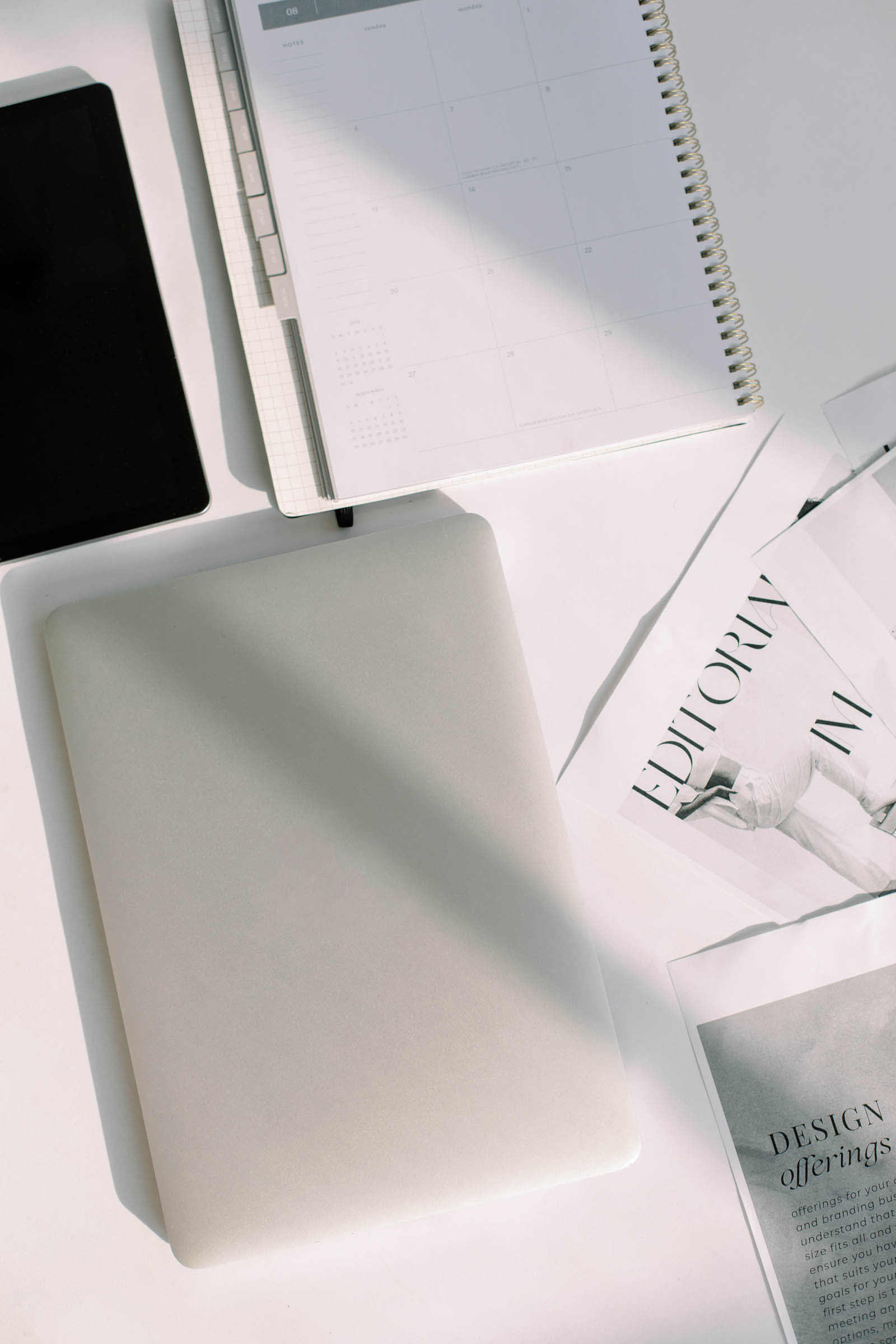It’s the 21st century, if you have a business – you need a website. People want to be able to find you and learn everything they need to know after a quick Google search for your product or service. So, give the people what they want!
Does thinking about creating your own website from scratch make your brain hurt? Sounds like the solution you need is a website theme (or template) to do the heavy lifting for you.
(This article contains affiliate links, which means I may receive a small commission for purchases made through links in this post at no extra cost to you. I only recommend products I 100% believe in. Read the Privacy Policy for details.)
What is a website theme?
A website theme is a pre-designed website template that you can purchase for your favorite website builders. Once you customize your website theme to your liking, you can add your domain and publish your website to the world. Using a theme takes away a lot of the stress of creating a website on your own, and has a much cheaper price tag than a fully-custom website.
There is a website theme for every budget, industry, and aesthetic. So, don’t worry about not being able to find one, the real struggle is choosing between all the ones you do like!
How do I choose the right theme for my website?
Finding the perfect theme for your website or blog can be tough. Mostly because there are so many talented designers out there creating beautiful website designs. When looking for a theme you’ll want one that has a flexible layout, is within your budget, and has all the features you need for your business, such as a blog, checkout page, landing pages, etc.
You’ll also have to consider the website builder the theme is associated with. The big 3 (IMO) are WordPress, Squarespace, and Showit. If you have a preference on which one you use, make sure the website themes you are considering are compatible.
You can find website themes in a lot of places such as Creative Market, Envato Market, the Showit Marketplace or even right here in the K Design Co. shop.
>>> If you aren’t sure which website builder to choose, take the quiz!
Once you find the perfect theme for your needs, you’ll want to change a few key components to match your branding such as your logo, brand color palette and fonts. I’ll talk about those things more in just a bit. But in case you don’t have your branding squared away yet, you’ll want to start here first.
If you’ve bought the website template and don’t have experience with the website editor, you might be a little lost. Let’s clear that up.
How do I customize my website template?
When you get your website template up and running first, do a happy dance, and then start to get comfortable with the backend. There are a few places where the customization will take place that you’ll want to know. This can vary depending on what website editor you are using.
In WordPress, you’ll want to look for the ‘Customize’ panel under the ‘Appearance’ menu and then navigate to your site settings.
Post you might like: 10 WordPress Website Templates for Business Owners
For Squarespace users, you’ll head to the ‘Design’ tab, then ‘Logo & Title’ or ‘Site Styles’ depending on what you need.
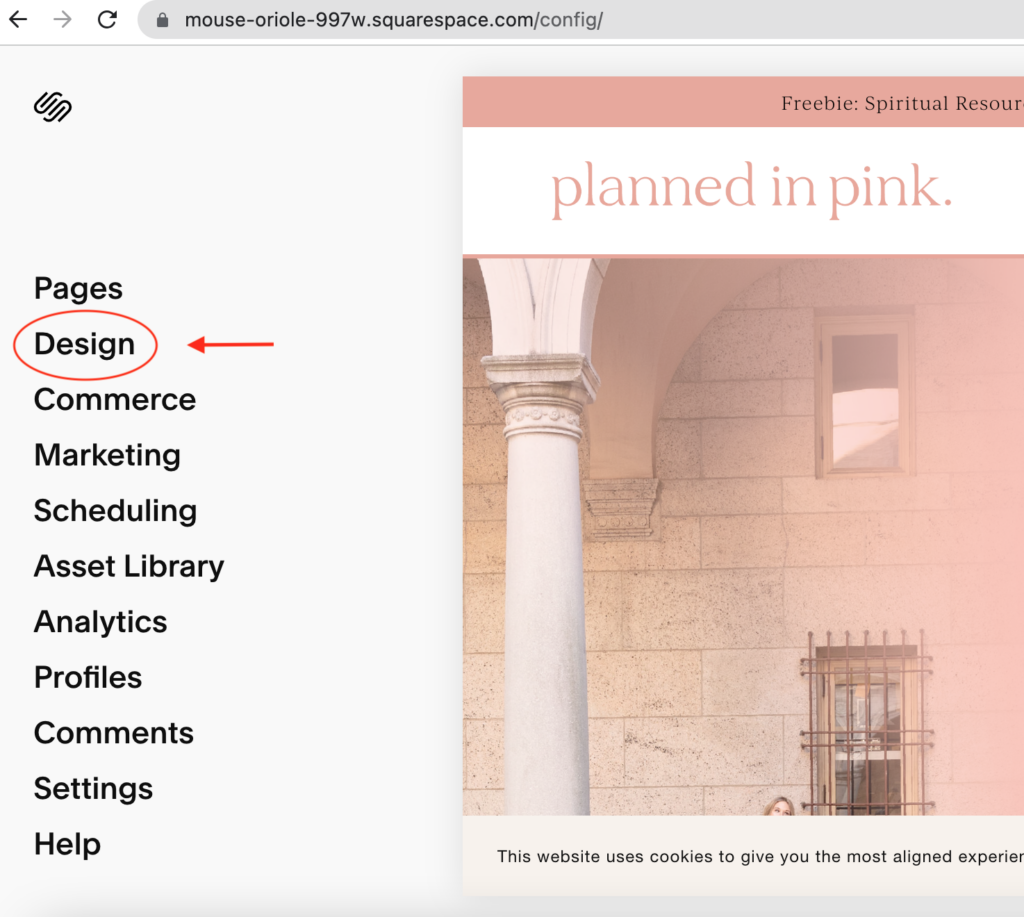
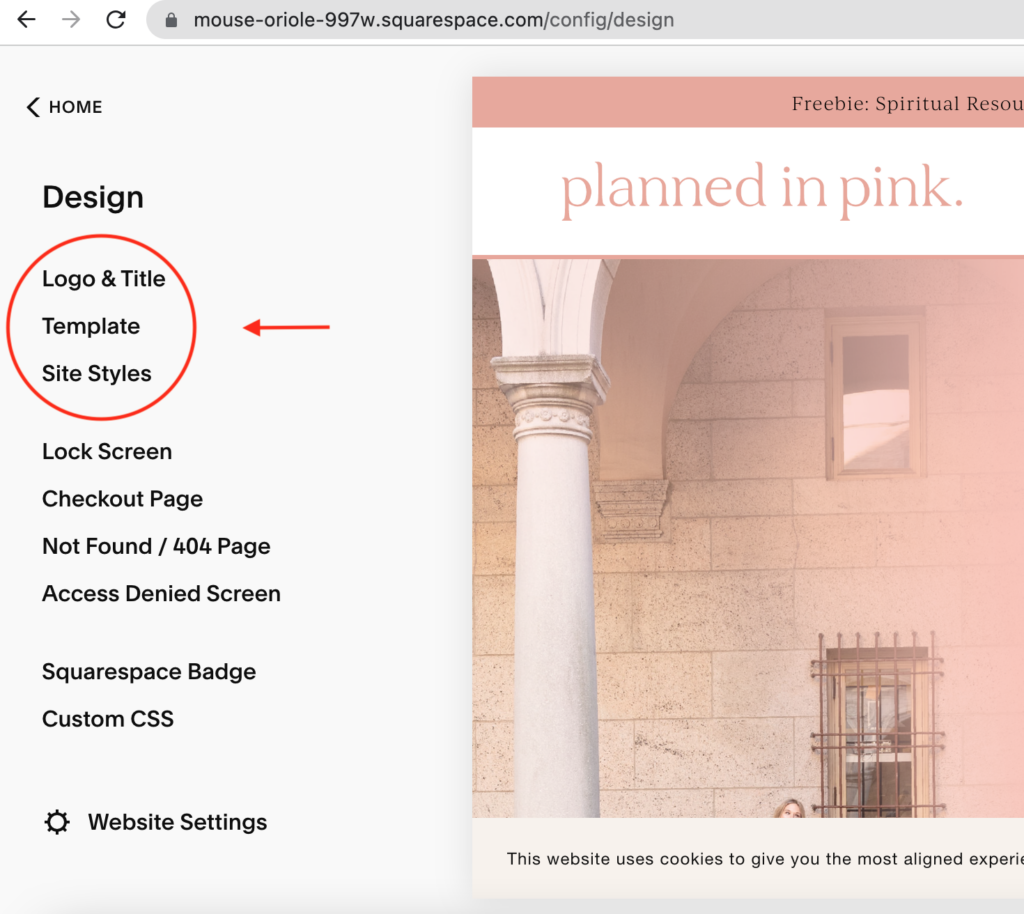
For Showit websites, your basic design customization settings can be done under the ‘Design Settings’ menu, which is located under SITE on the top left of your screen.
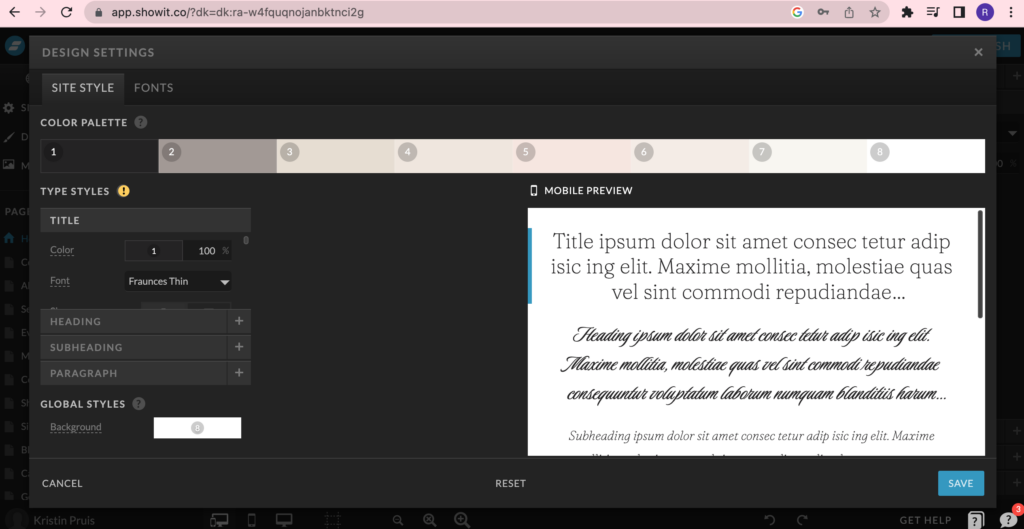
If you’ve bought one of the website templates from the K Design Co. Shop, you’ll also receive a short course that walks you through customizing your new Showit website template.
Now that you know where you can customize, let’s get into what to customize on your website template to make it your own.
How do I brand my business website?
01. Add your logo.
Adding your logo to your theme is probably one of the easiest ways to customize your website theme (or blog) and give it a branded feel, as logos are usually one of the first things you see when a website loads. For best results, upload a high-quality PNG or SVG of your logo to the size specifications given by your theme.
Customizing your website and realize you’re ready for a rebrand? You can hire a graphic designer to help you or create one yourself! If you want to create one yourself, check out this step-by-step guide to help you along. A simple design with a bit of personality will work perfectly until you have time and resources to invest in a professional logo design.
02. Add your brand colors
Integrating your brand’s color palette into your site is another great step you can take to customize your website theme or blog. Themes can vary in how much freedom they give you to change colors of certain elements, but most themes should give you at least a few options to change the colors of things like text, backgrounds and buttons.
You may have to do a bit of digging into your theme documentation to find out which elements you have control over. Some themes also allow you to load your colors once and then access them throughout the editor, but it also may help if you have the hex codes of your colors you use frequently written down or accessible in a handy spot.
Post you might like: 10 Website Color Palette Examples: Inspiration by Industry
03. Add your font combinations.
The fonts and typography you use on your website and blog can make a big impact not only on its overall appeal but on its readability. What’s great about most website themes nowadays is you don’t have to use the font’s they come with. Using your own fonts adds another level of customization that will set your website apart from others using the same theme.
Make sure the fonts you choose are both cohesive with your brand and easy-to-read. Try to avoid script or handwritten fonts for long sections of copy and use the built-in heading styles like H1 and H2 tags in the WYSIWYG editor to help to make your copy more scannable for your readers.
If your blog theme has Google Fonts compatibility there are some great font options you can use including Raleway, Montserrat, Lato, and PT Sans. You can also load in custom fonts using a service like Adobe Fonts which assigns your font styles through CSS.
04. Add your brand photos
One of the most impactful ways to customize your blog is to add beautiful branded photography. People respond exponentially more to visuals than to text so having the right images on your blog can make an incredible impact on engagement. You can purchase custom styled stock photos that feature your brand color and get personal headshots or products photos by enlisting the services of a professional photographer.
In a pinch, generic stock photography is fine to use, but you’ll have to do a bit of dirty work vetting out the cheesy photos and images that don’t fit with your brand personality or messaging. You might also try subscribing to a niche stock photo service like Haute Stock* which caters specifically to women with high-quality, gorgeous feminine photos.
You can also download 20 free images right now without a subscription 😉
Other ways to customize a website theme
Add a Favicon to your theme.
A favi-what? A favicon is the small icon you see in your browser tab at the top of your browser window pane.
See the little ‘G’ used by Google or the face icon Neil Patel uses for Ubersuggest? That’s a favicon. It’s especially useful when visitors have multiple tabs open because it allows them to quickly identify which website they are viewing simply by using the favicon as a quick visual cue. Best practices suggest using a simplified variation of your logo such as an icon or the first letter of your name or blog.
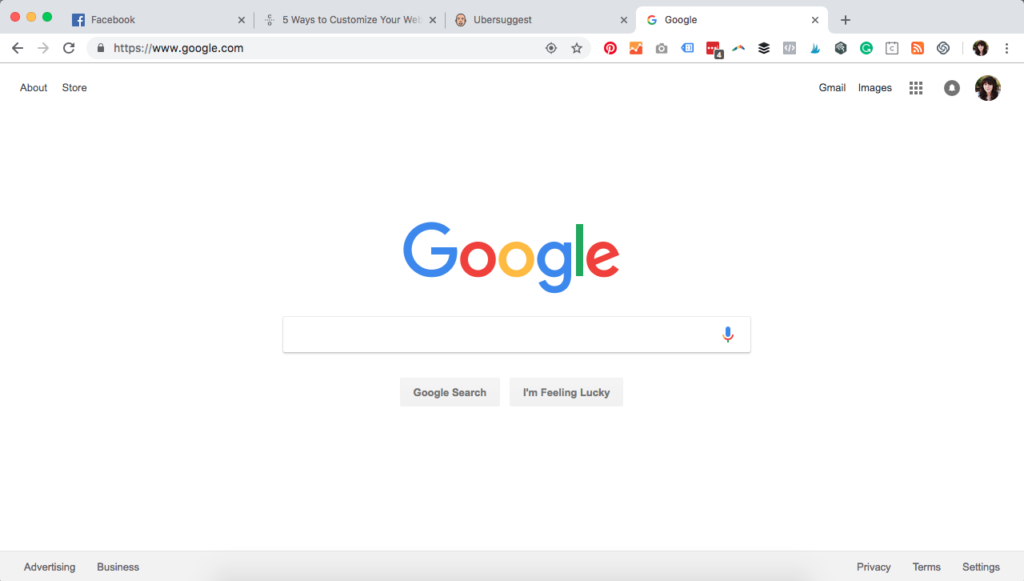
Your favicon can be uploaded in the ‘General Settings’ area under ‘Site Identity’ in WordPress as a 512px by 512px PNG image, but in this case, it’s called a ‘Site Icon’. The terms can be used interchangeably, but don’t let that confuse you because essentially they are the same. This one little tweak makes such an impact for your brand in my opinion and can help keep people on your site longer in the case they get pulled away for a minute.
Need help creating a favicon? Try Hubspot’s free Favicon Generator.
Add your Instagram feed
Most website themes come with the option to integrate your Instagram feed in the footer of your website. Social media has become an integral part of any business, and you want it all to circle back to each other. Your social media profiles lead people to your website, and your website should list your social media. It also adds a pinch more of customization.
Related Youtube Tutorial: How to Add Your Instagram to Your Showit Website
If your website theme does not include this feature, and you want it, most website builders will allow you to embed a social media feed through an app like SnapWidget with a custom script code you can add to your site.

Being able to customize your website theme to match your brand is so important because it helps you set your site apart from the millions of other sites and blogs out there.
What steps are you taking to brand your website or blog and make it stand out?
If you need some help customizing your Showit website theme, you’re in luck! Check out our One Week Website service or reach out to K Design Co. to talk more about how we can help you customize your website.