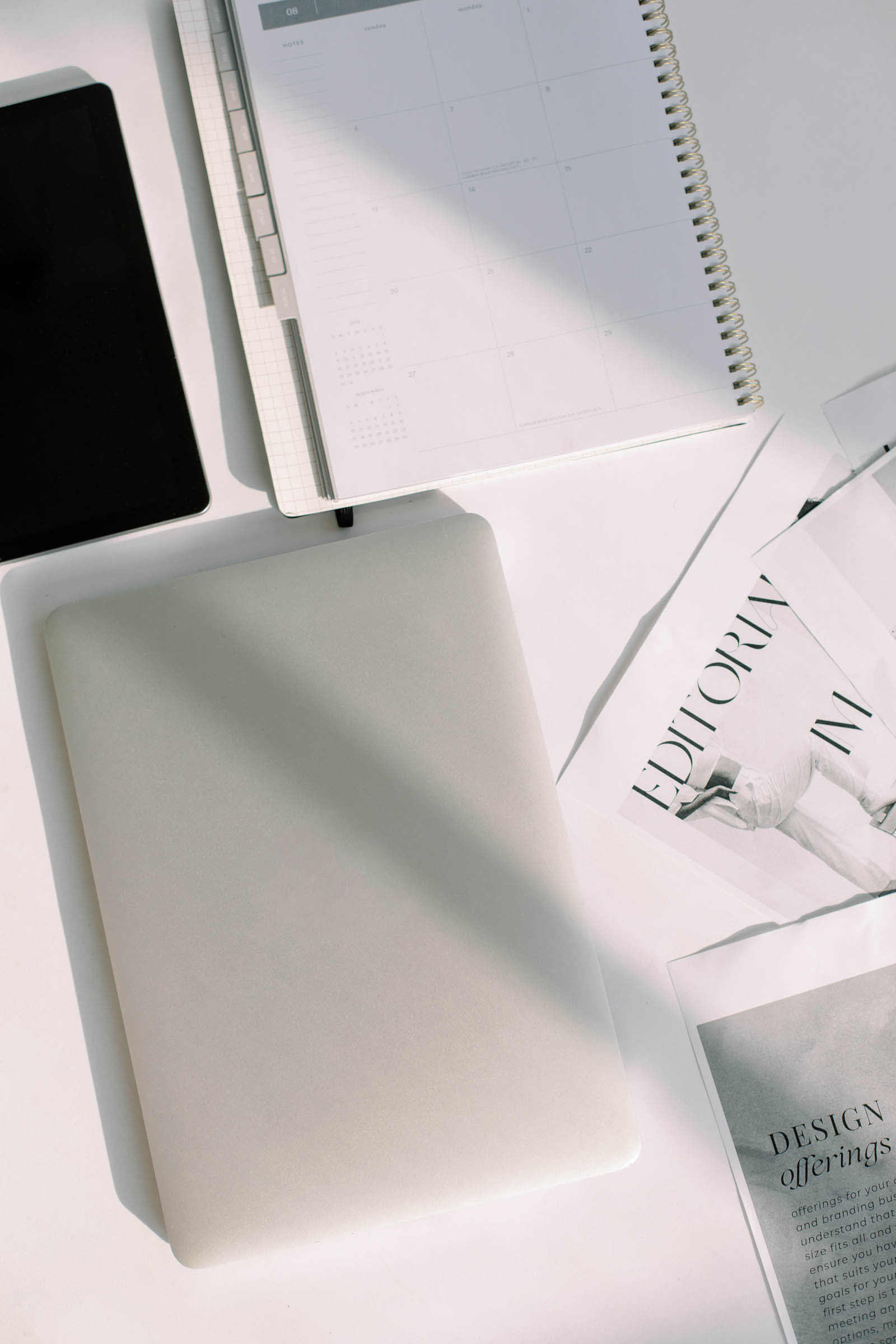As a formerly trained designer, I’ll never deny the merits of programs like Adobe Photoshop and Illustrator….BUT, sometimes you just need a quick graphic that you can whip up on the fly without all the fuss of booting up Creative Cloud. Can I get an amen?
Or if you don’t have Adobe programs at all, you might be left wondering how to design graphics for your business without dishing out $50/mo for fancy programs you don’t even know how to use.
Enter Canva. The short and sweet of it is this – It’s an amazing tool that both designers and non-designers need to have in their business toolbox. I use Canva for my own brand and also for my clients because it makes collaborating on designs a cinch. Even though, I wouldn’t recommend it for high-impact visuals like your logo, I absolutely love using Canva to make simple social media graphics. The easy-to-use interface makes this process so much easier, but really there are so many ways you can use this versatile program.
Related Post: Why a Free Canva Logo is Not The Answer to Your Re-brand
01. Setup Your Canva Account
So how, do you get started? Well if you don’t already have an account, mosey on over to Canva to set yourself up with a free one. (One of the best parts about Canva is that you don’t have to pay unless you want to use some of the premium features.) Another plus, is that you can use the Canva app on your phone or on your desktop! Once you have your account all set up, you can get started on your first graphic within seconds – it’s literally that easy.
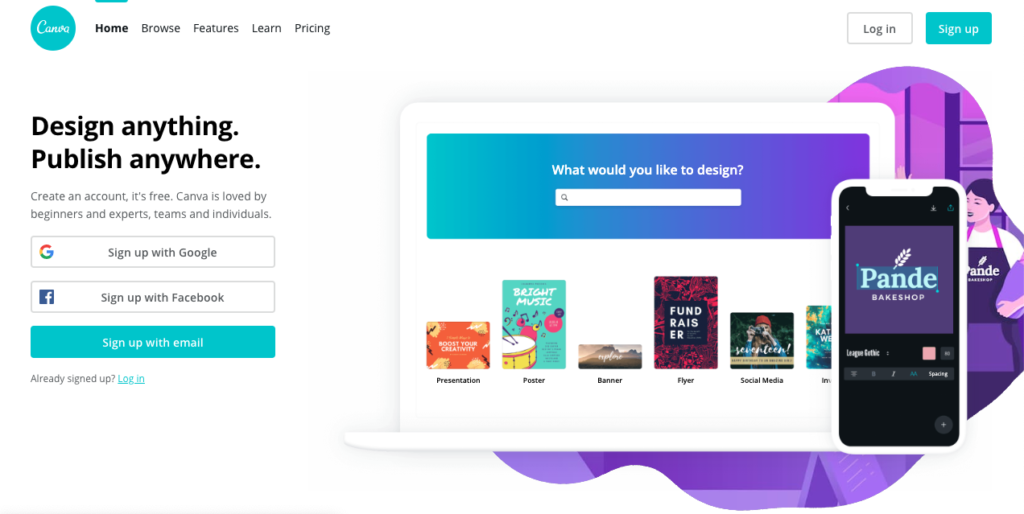
02. Choose Your Design Format
Your next step is to decide what kind of graphic you need. Canva has a ton of built-in templates you can use to get you started or you can choose to design your own custom size graphic from scratch. Need an eye-catching Instagram post for your feed? Facebook cover photo for your group? Or a YouTube video template? Canva’s got you covered with all that and so much more! In my experience, Canva works best for digital graphics over print, but there are also templates for flyers, posters, newsletters and even business stationery if you are in a pinch or don’t have the funds to hire a designer.
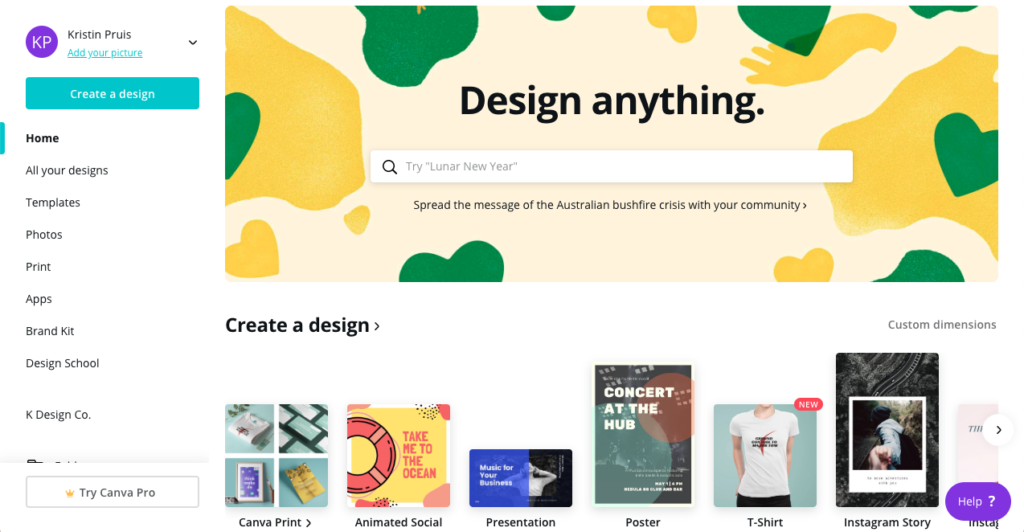
03. Get Creative With Your Bad Self
Whether you decide to use a template or create something from scratch, you can customize any or all of the elements of the design to your taste. Add and remove elements with a simple click or change the design’s colors by adding in your own hex code values. Use the built-in Canva library to browse tons of free graphics and images or upload your own to make your design more you. And of course, we can’t forget the HUGE list of free fonts that you can use in your designs. (My go-to font for the past year has been Playfair Display, but I’ll be switching things up soon when I unveil my new brand in the next few weeks!)
Related Post: The Lazy Girl’s Guide to Finding and Choosing Fonts for Your Brand
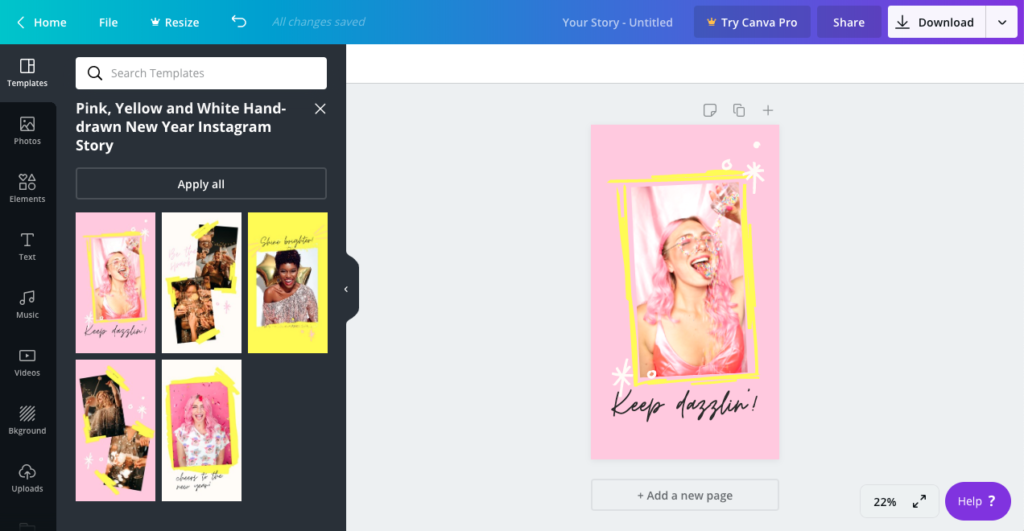
04. Stay Intentional
Okay, I know I just told you to go wild with all the options and elements Canva give you, but I also want you to remember the purpose of the graphic you’re making! Sometimes simpler is better or sometimes a little flair is necessary. Whatever you create, make sure the intent is clear what you want people to take away from it. Here are some super simple tricks I use to make sure I’m being purposeful and clear with my design:
- Consider your design in terms of balance, symmetry and emphasis. Sometimes added spacing, a pop of color or a change in font size can make a big difference.
- Use hierarchy and formatting to emphasize the parts of your graphic in different ways. Bigger text is more important and smaller is less important.
- Embrace white space – It gives your design room to breathe and lets your most important elements shine.
- Stay aligned. When in doubt, center align your primary elements or at the the very least ensure they follow some sort of symmetry. (Just select your elements and then use the Position tool in Canva to make this a breeze)
- Reinforce your brand personality. You don’t have to include your logo on every graphic but consider using consistent colors, fonts or style of photos to create a cohesive experience.
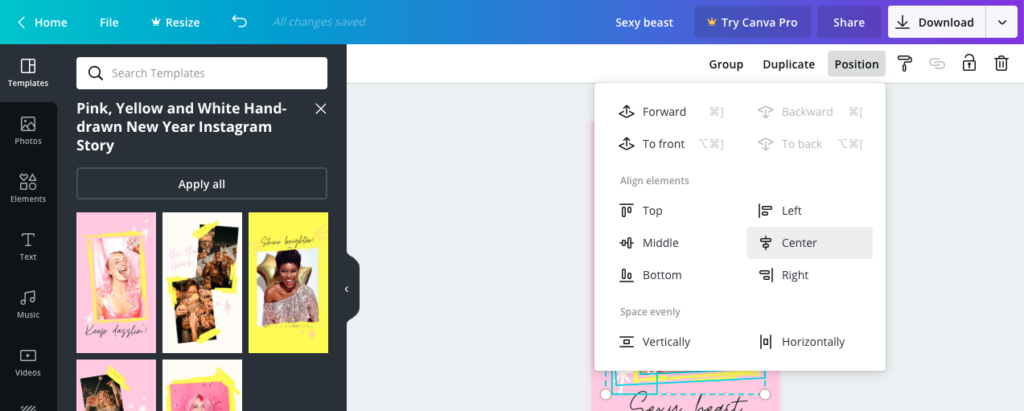
05. Share Your Beautiful New Graphics
Now that you have a beautiful new design, it’s time to share it with the world. Just click the Download button in the top right corner and select the best option for you! If you are using Canva Pro, you can also share your design straight to the social platform of your choice. (How awesome is that?) Since I love to use Canva to design Pinterest graphics, I usually make several graphics at a time using the page feature and then just download them altogether. You can also save your design as a template and continue to use it over and over.
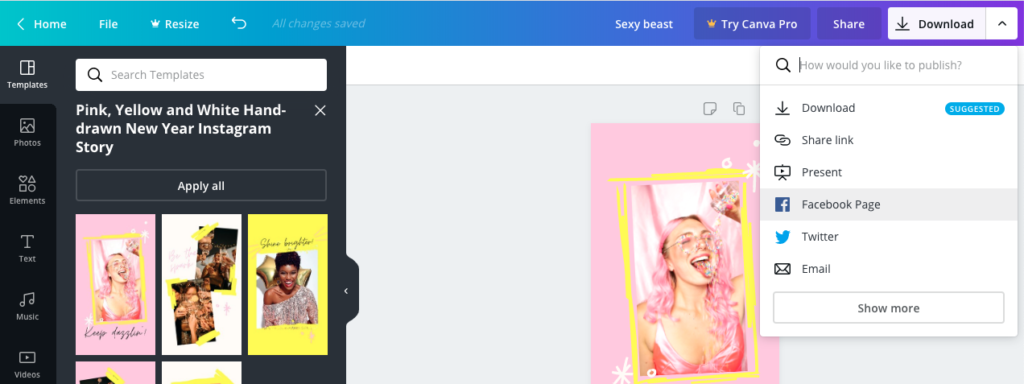
What do you think? Are you ready to explore Canva and all the beautiful graphic possibilities?